Mytek have managed to cram all of these features inside their familiar 218 x 44 x 206mm enclosure of just 1.6kg. The front sports the signature color-shifting M-logo on the left above a pair of 6.3mm headphone outputs. Following those are two push buttons which select the two left options from the graphical user interface. That GUI displays on the central Oled screen. Two more push buttons navigate the menu's two right options and finally there is the push/turn multi-purpose rotary knob of power switch, option selector and volume control.

At the back there is a clean layout of i/o.

From left to right we find the balanced XLR analog outputs followed by RCA equivalents. Analog in on RCA is next. A ground terminal for turntable use sits above the Toslink port. RJ45 for LAN sits above the USB media plug. Two SPDIF inputs sit above the B-type USB socket. Power inputs from 100-240V or via external 12V power source are next. A trigger provision can control power on/off from connected devices. Last but not least is a WiFi antenna. For our review we connected various sources. PS Audio did CD playback with their Perfect Wave transport. Analog came from our Holbo Airbearing System turntable review sample with Benz Micro MC cartridge while a 3TB USB hard disk streamed local files originally downloaded from Bandcamp. Qobuz and Tidal streaming arrived via LAN cable from the downstairs router which also doubled as WiFi source. All cabled connections were easy to make and included balanced analog output to external amplifiers further down the chain or direct to active loudspeakers like Audio Alto's LA17PA. The analog RCA output fed our Audio Note Meishu which drove Avantgarde Acoustic Duo Omega hornspeakers.
Prepping the Brooklyn Bridge for WiFi action meant inputting the secret password of our secure network. To make things easy, Mytek provide a quick setup guide covering general connections, network connections and mobile applications like Spotify and Roon.
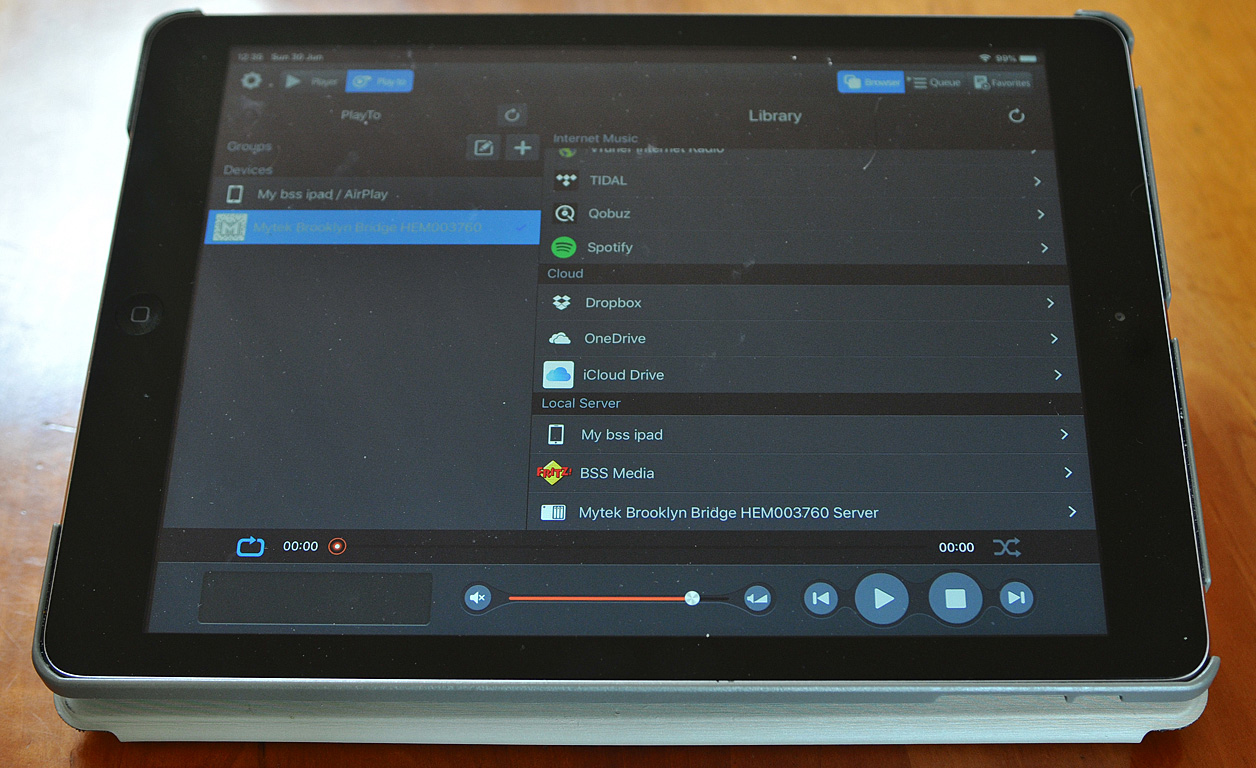
To connect to a WiFi hotspot, preferably our own) we followed the 13-step instructions. We turned the multi-purpose knob until the Network tile came into view. Pressing the corresponding selector button activated that choice. The instructions then said to scroll to our desired network. WiFi networks advertise themselves by broadcasting the so-called Service Set Identifier or SSID. Unfortunately our display remained blank and even pressing the button corresponding to network search didn't produce any SSID. In our neighborhood, we normally see a few dozen SSID but the Mytek did not. After a few searches from the menu and even swapping the WiFi antenna for one we were sure was okay, we e-mailed our local distributor. By quick response he suggested we load the latest firmware from the Mytek website. If that did not solve the issue, we had to get a new sample. Thus we connected a laptop to the Brooklyn Bridge, surfed to the Mytek website and downloaded the Mytek Control Panel software onto the laptop, then the Brooklyn Bridge firmware. The Mytek Control Panel then showed an Update button to prompt the installation. Before we started, we disconnected the Mytek from the rest of our audio gear. When the update finished, the Brooklyn Bridge restarted itself.